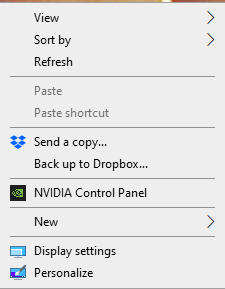I’ll bet you’re like a lot of other people who stay away from Excel because you believe you have to be really good at math to understand it. Yeah, I get it, I used to think that too. But guess what? That’s not true. Excel is set up so we all get to start at the same level no matter how far you went up in math classes in high school. From basic adding & subtracting to Calculus, everyone has to start at the same place in this application. Is that a relief or what?
So you all have to start with the basics of learning what’s going on with this screen: You know, things like,
- Rows and Columns and Cells
- The Formula Bar.
- How to move around in all those squares (aka, cells)
- How to type in this crazy looking screen.
- Changing widths of the columns and why you need to do that.
Then we get into formulas.
Once you’re comfortable knowing the secret of how these are created in Excel, you’ll be on your way to making the application sing and dance. You’ll learn,
- The term PEMDAS and why it matters.
- The only two methods for creating formulas.
- And a few shortcuts to doing calculations without even typing a formula.
After getting all excited that formulas are much easier than you might’ve thought, we’ll then have you cool down with some fun formatting techniques.
- You can do it by the cell.
- You can set rules.
- And you can do it by the “table.” (A very cool shortcut!)
Lastly, you’ll need to learn how to print out the final product, so we’ll definitely go over that.
As I upload more MS Excel lessons (There will be 6 all together), you’ll learn about all the other really cool things you can do in this application, thus, making this one of the most powerful applications you can ever learn. Don’t get discouraged by having just one lesson under your belt at this point: Just knowing the stuff in this lesson alone will put you miles ahead of any applicant that’s never dared to even try to learn Excel. And that will look very impressive on your resume!
Click here to sign up now!